How to disable database switching in Sitecore
Hey, there! Welcome to "Sitecore Series"
Post is all about sharing the details about database switching in Sitecore and how to disable the database switching for few users or roles.
In Sitecore when we login, the default database is set to the master and at the right-bottom corner we have an option to switch to specific data bases like Core database or to Web database.
In specific scenarios, we may want to disable the database switching for various security reasons and to provide right access to the right user.
Giving extra access for an content author is not recommended, as there may be chances of performing unintended actions by accessing the databases and it's content.
So one of the option to provide right access to some content authors is disabling database switch option in Sitecore.
In Sitecore, the editor and all the options we are seeing in master database are configured in Core database. Database switch option is also one of them.
For disabling database switch option to particular user/role, first switch to core database.
Disable Database Switching for specific user:
1) Click on desktop icon in core db.
2) Click on "Security Tools" -> Select "User Manager"
3) Select the user to disable the database switch option ->Click on "Security Editor" from the top menu
4) Navigate to Sitecore -> Content -> Applications -> Desktop -> Tray
5) Click on Tray and deny the "Read" access for that user.
Disable Database Switching for specific Role:
1) Click on desktop icon in core db.
2) Click on "Security Tools" -> Select "Role Manger"
3) Click on the Role -> Click on security editor from the top menu.
4) Navigate to Sitecore -> Content -> Applications -> Desktop -> Tray to disable database switching option for this role.
5) Click on Tray and deny the "Read" access for that user.
Note: While denying the read access, make sure to check whether the selected role/user is highlighted in the top section.
If any other role/user is highlighted there, that means the changes you are performing are applied to the highlighted role/user.
Hope this post helps you. Happy Sitecoring..😊



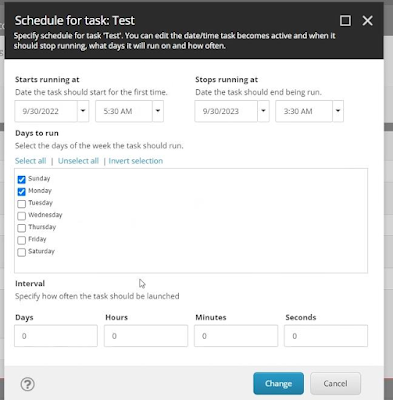

Comments
Post a Comment